For a basic skin of Yahoo (it can get more complicated) you need to create a total of 11 images. They need to be in .bmp format. The main background can be a tileable image or one like you see below for my Lord of the Rings Yahoo skin. This one is sized at 210 pixels by 400. Yahoo has buttons as well. To skin each button, you can create an image for each of them at 48 x 28 pixels.
| Naming each image is very important. Below each image above is the Once all these images have been created, place them in a folder, perhaps Once you have the folder with your images named and placed in the correct place in Yahoo, you can open Yahoo, go to Login - Preferences - Appearance - and in the drop menu where it says Current Theme, click on the arrow until you see the name of your skin folder. Click OK, then the program will have your skin! Yahoo skins are by far the most popular at MXskinz. Let me know how you are doing. When you've completed your skin, submit it to Skinsgallery.com! | |||||||||||||
| Note that if you want to make buttons with transparent areas, they must be saved as 256-color (8-bit) bitmaps. Anything using RGB values of R:255 G:0 B:255 (hex #FF00FF) will be translated by Yahoo as transparent. Source: Bigblueball.com | ||||||||||||||

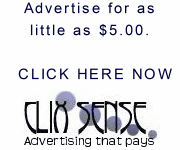
No comments:
Post a Comment